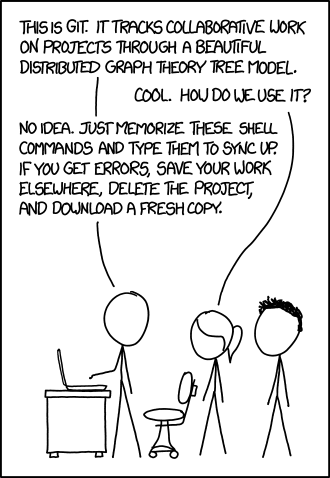Linux command reference
Notes and references on various commands on Linux systems.
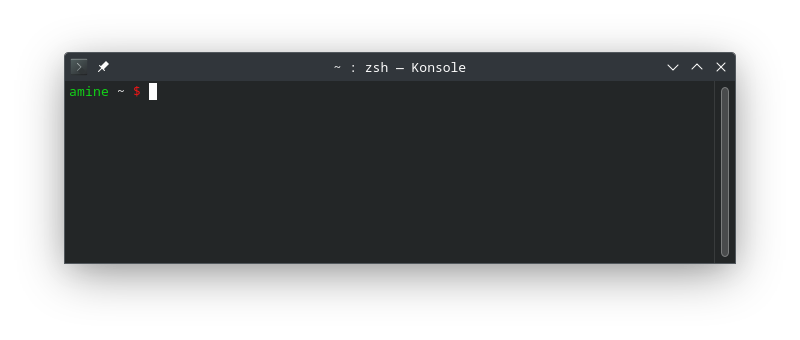
aptgitrsync- Resize images and remove metadata
- Reading and changing monitor settings
- OpenSSL
- Basic
certbotusage - Stream USB camera with VLC without transcoding
- Clean desktop on Linux systems
- Clean up old versions from
snap - Close an LVM
- Trigger VueScan to scan
- GPG passphrase prompt in terminal
- Reboot into UEFI/BIOS/firmware settings
haproxy- Networking
- Sorting
psoutput - Docker
apt
apt-key is deprecated, how to add repos and keys
This (now) familiar error:
$ sudo apt update
W: GPG error: http://download.example.com/debian bookworm InRelease: The following signatures couldn't be verified because the public key is not available: NO_PUBKEY 1140AF8F639E0C39
E: The repository 'http://download.example.com/debian bookworm InRelease' is not signed.
N: Updating from such a repository can't be done securely, and is therefore disabled by default.
N: See apt-secure(8) manpage for repository creation and user configuration details.
The path where keys are stored has changed, and you need a signed-by
attribute in the repo .list file referencing the key's path.
TLDR
- New path for key files, use
/usr/share/keyrings.- Both
.asc(ASCII-armor).gpg(binary) files work.
- Both
- Add a
signed-byto the.listfile, referencing the filename:deb [arch=amd64 signed-by=/usr/share/keyrings/key.asc] http://download.example.com/debian trixie main - Remove old keys from
apt-key
The keys can be placed in:
/usr/share/keyrings: Requiressigned-byin repo.listfile, both binary.gpgand ASCII-armed.ascfiles are fine./etc/apt/keyrings: Requiressigned-byin repo.listfile, both.gpgand.ascfiles are fine./etc/apt/trusted.gpg.d: Implicitly trusted keys, ASCII-armed.ascfiles.
De-armoring the key
Convert an .asc ASCII-armored file to the binary format:
$ file key.asc
key.asc: OpenPGP Public Key Version 4, Created Mon Nov 9 06:59:32 2020, RSA (Encrypt or Sign, 4096 bits); User ID; Signature; OpenPGP Certificate
$ cat key.asc | gpg --dearmor > key.gpg
$ file key.gpg
key.gpg: OpenPGP Public Key Version 4, Created Mon Nov 9 06:59:32 2020, RSA (Encrypt or Sign, 4096 bits); User ID; Signature; OpenPGP Certificate
This step isn't really needed if you use the /usr/share/keyrings path, Debian just recommends
it for compatibility reasons.
Add the repo
Move the de-armored public key into place and ensure correct ownership:
$ sudo cp key.asc /usr/share/keyrings/
$ sudo chown root:root /usr/share/keyrings/key.asc
$ sudo chown 644 /usr/share/key.asc
I prefer using a template task in Ansible to manage the .list files:
deb [arch={{ ansible_architecture }} signed-by=/usr/share/keyrings/key.asc] http://download.example.com/{{ ansible_distribution | lower }} {{ ansible_distribution_release }} main
Which should look something like this:
$ cat /etc/apt/sources.list.d/example.list
deb [arch=amd64 signed-by=/usr/share/keyrings/key.asc] http://download.example.com/debian trixie main
With signed-by referencing where the file exists on your file system.
Alternative ways to manage the repo
Alternative ways to manage the repo
You can add the repos .list file with the apt_repository module:
- name: add apt repo
apt_repository:
repo: "deb [arch={{ ansible_architecture }} signed-by=/usr/share/keyrings/key.asc] http://download.example.com/{{ ansible_distribution | lower }} {{ ansible_distribution_release }} main"
#repo: "deb [arch={{ ansible_architecture }}] http://download.example.om/{{ ansible_distribution | lower }} {{ ansible_distribution_release }} main"
state: present
update_cache: false
filename: /etc/apt/sources.list.d/example
Alternatively use the deb822_repository module:
- name: add your repo
deb822_repository:
name: example
types: deb
uris: http://download.example.com/{{ ansible_distribution | lower }}
suites: "{{ ansible_distribution_release }}"
components: stable
architectures: amd64
signed_by: /usr/share/keyrings/key.gpg
Or even more alternatively instead of .list file, create a .sources file
like /etc/apt/sources.list.d/example.sources:
Types: deb
URIs: http://download.example.com
Suites: {{ ansible_distribution | lower }}
Components: main
Signed-By: /usr/share/keyrings/key.gpg
Cleanup
Then clean up the key from apt-key if it was there already. List existing
keys with
$ sudo apt-get list
Debian/Ubuntu keys are still there for compatibility reasons, so grep them
out:
$ sudo apt-get list | grep uid | grep -vi debian
If that turns up any keys, delete them:
$ sudo apt-key del support@example.com.
Now you can apt update and apt install and etc.
Repository changed its 'Suite' value. This must be accepted explicitly
If you find yourself on some old Debian-based system you'd forgotten about
and try to apt install something and get this error message:
$ sudo apt update
Reading package lists... Done
E: Repository 'http://deb.debian.org/debian buster InRelease' changed its 'Suite' value from 'stable' to 'oldoldstable'
N: This must be accepted explicitly before updates for this repository can be applied. See apt-secure(8) manpage for details.
The man page has a lot of dense info, so here's the command:
$ sudo apt-get --allow-releaseinfo-change update
Now you can update your system (and hopefully not forget about it again :).
References
git
Submodules
By default they are added at fixed commits. Now git can set submodules to
track branches5 (It's still fiddly and I'm
not sure its working correctly for me.)
Adding a new submodule tracking $branch6:
$ branch=main
$ git submodule add -b $branch $url;
$ git submodule update --remote
Change an existing submodule to track $branch7:
$ submodule=foo
$ branch=main
$ # change the submodule defintion in the parent repo
$ git config -f .gitmodules submodule.${submodule}.branch $branch
$ # and make sure the submodule itself is actually at that branch
$ cd $submodule
$ git checkout $branch
$ git branch -u origin/$branch $branch
This how I have currently used it in ben/builds,
but I'm not sure its correct. Also not sure that repo is a good idea or if I
should go back to separate repos.
Erase file from history
Use a relative path to the file you need to erase.
It's a good idea to take a note of the commit hashes the file occurs in:
$ git log -S"${filename}" --oneline
Erase $filename from the Git history:
$ git filter-branch --force --index-filter \
"git rm --cached --ignore-unmatch ${filename}" \
--prune-empty --tag-name-filter cat -- --all
It's smart to search the commit history again for the file afterwards. When you are done, push to all remote branches (on all remotes):
$ git push origin --force --all
Don't forget remotes other than origin (if you have them). Note that this
rewrites the Git history, altering commit hashes.
References
How can I specify a branch/tag when adding a Git submodule? - Stack Overflow - Answer for new submodules
How can I specify a branch/tag when adding a Git submodule? - Stack Overflow - Answer for existing submodules
rsync
Sync and preserve file attributes
This preserves file attributes, and mirrors the source and destination:
$ rsync -rahS \
--numeric-ids \
--info=progress2 \
--delete-after \
--exclude="lost+found" \
--exclude="*.tmp" \
$source $destination
Arguments9:
-h/--human-readable: Output numbers in human-readable format.-S/--sparse: Turn sequences of null bytes into sparse blocks-a: Archive mode10, equivalent to-rlptgoD:-r/--recursive: Recurse into directories.-l/--links: Preserve symlinks (copy them as symlinks).-p/--perms: Preserve permissions.-t/--times: Preserve modification times (file attributes).-g/--group: Preserve group ownership.-o/--owner: Preserver user ownership (onlyrootcanchownfiles).-D: Same as--devices --specails:--devices: Preserve device files (requiresroot).--specials: Preserve specxial files.
--numeric-ids: Don't map uid/gid values by names of users/groups, preserve them as-is.--info=progress2: Outputs statistics based on the whole transfer.--delete-after: receiver deletes after transfer complets (not during).
Sometimes useful:
--remove-source-files: Sender removes synchronized files (use with caution).
References
man rsync
Resize images and remove metadata
Inspect and strip metadata with exiftool:
$ sudo dnf install perl-Image-ExifTool
$ exiftool ${imagefile}
$ exiftool -all= -overwrite_original ${imagefile}
Strip metadata with mogrify, works for most
formats (provided by ImageMagick):
$ sudo dnf install imagemagick
$ mogrify -strip ${imagefile}
Resize a .jpg image with mogrify:
$ mogrify -format jpg -resize 422x316 image.jpg
$ mogrify -format jpg -resize "50%" ${imagefile}
Arguments to mogrify:
-strip: remove metadata-format $format: output format-resize $geometry/-resize "N%: output size
Optimizing .png file sizes and remove metadata with optipng:
$ sudo dnf install optipng
$ optipng -strip all image.png
Arguments for pngoptim:
-strip all: remove metadata-o: optimization level, defaults to2.
Optimizing .jpg files and remove metadata with jpegoptim:
$ sudo dnf install jpegoptim
$ jpegoptim --strip-all image.jpg
$ jpegoptim --strip-all --max 85 ./*.jpg
Arguments for jpegoptim:
--strip-all/-s: strip all metadata--max/-m: quality factor,0-100.
References
Reading and changing monitor settings
Modern monitors have a Virtual Control Panel (VCP), that can be interacted
with over an I²C bus with ddcutil12.
$ sudo dnf install ddcutil
$ sudo apt install ddcutil
The ddcutil package is is available in the default
repos on Fedora, Debian and Ubuntu.
Monitor settings
Show basic information about your montior:
$ sudo ddcutil detect
amine ~ $ sudo ddcutil detect
Display 1
I2C bus: /dev/i2c-13
DRM connector: card1-DP-1
EDID synopsis:
Mfg id: BNQ - UNK
Model: BenQ PD3205U
Product code:
Serial number:
Binary serial number:
Manufacture year:
VCP version: 2.2
Show all known settings and values:
$ sudo ddcutil getvcp known
# ...
VCP code 0x10 (Brightness): current value = 42, max value = 100
VCP code 0x12 (Contrast ): current value = 50, max value = 100
# ...
Show a specific setting:
$ sudo ddcutil getvcp 0x10
VCP code 0x10 (Brightness): current value = 42, max value = 100
Settings can then be modified with setvcp.
$ sudo ddcvcp setvcp 0x10 50
Sets the brightness of the display to 50%.
Inputs
If your monitor has multiple inputs, ddcutil can switch between them.
First list the inputs and their VCP id's:
$ sudo ddcutil capabilities
# ...
Feature: 60 (Input Source)
Values:
0f: DisplayPort-1
11: HDMI-1
13: USB-C
The feature-code for input sources is 60. Use setvcp to switch
input source:
$ sudo ddcutil setvcp 60 0x11
This switches the input source on the monitor to the HDMI-1 input.
References
OpenSSL
TCP
OpenSSL can read a certificate over SSL (does the TLS handshake and obtains the certificate):
$ openssl s_client -connect ${host}:${port} < /dev/null 2>/dev/null
This can then be piped into openssl with -in /dev/stdin.
Fingerprints
Get the fingerprint of a certificate in a .pem/.crt file14:
$ openssl x509 -in ${path} -noout -sha256 -fingerprint
To see everything in the certificate:
$ openssl x509 -in ${path} -noout -text
Get fingerprint of an SSL certificate over TCP15,
use s_client and pipe that to x509 like above:
$ openssl s_client -connect ${host}:${port} < /dev/null 2>/dev/null | openssl x509 -fingerprint -noout -in /dev/stdin
Fetch the server certificate from MariaDB/MySQL15:
$ openssl s_client -starttls mysql -connect ${host}:3306
MariaDB/MySQL support requires OpenSSL >=1.1.1 (released in 2018).
References
Basic certbot usage
Create (request) a new cert for ${name}:
$ certbot certonly -d ${name}
The new cert exists in the certbot-managed dir /etc/letsencrypt/live:
$ ls -d /etc/letsencrypt/live/${name}
/etc/letsencrypt/live/${name}
If you need to delete/revoke a cert for ${name}:
$ certbot delete --cert-name ${name}
Stream USB camera with VLC without transcoding
$ cvlc v4l2:///dev/video0 --sout '#standard{access=http,mux=ts,dst=:8080}'
Clean desktop on Linux systems
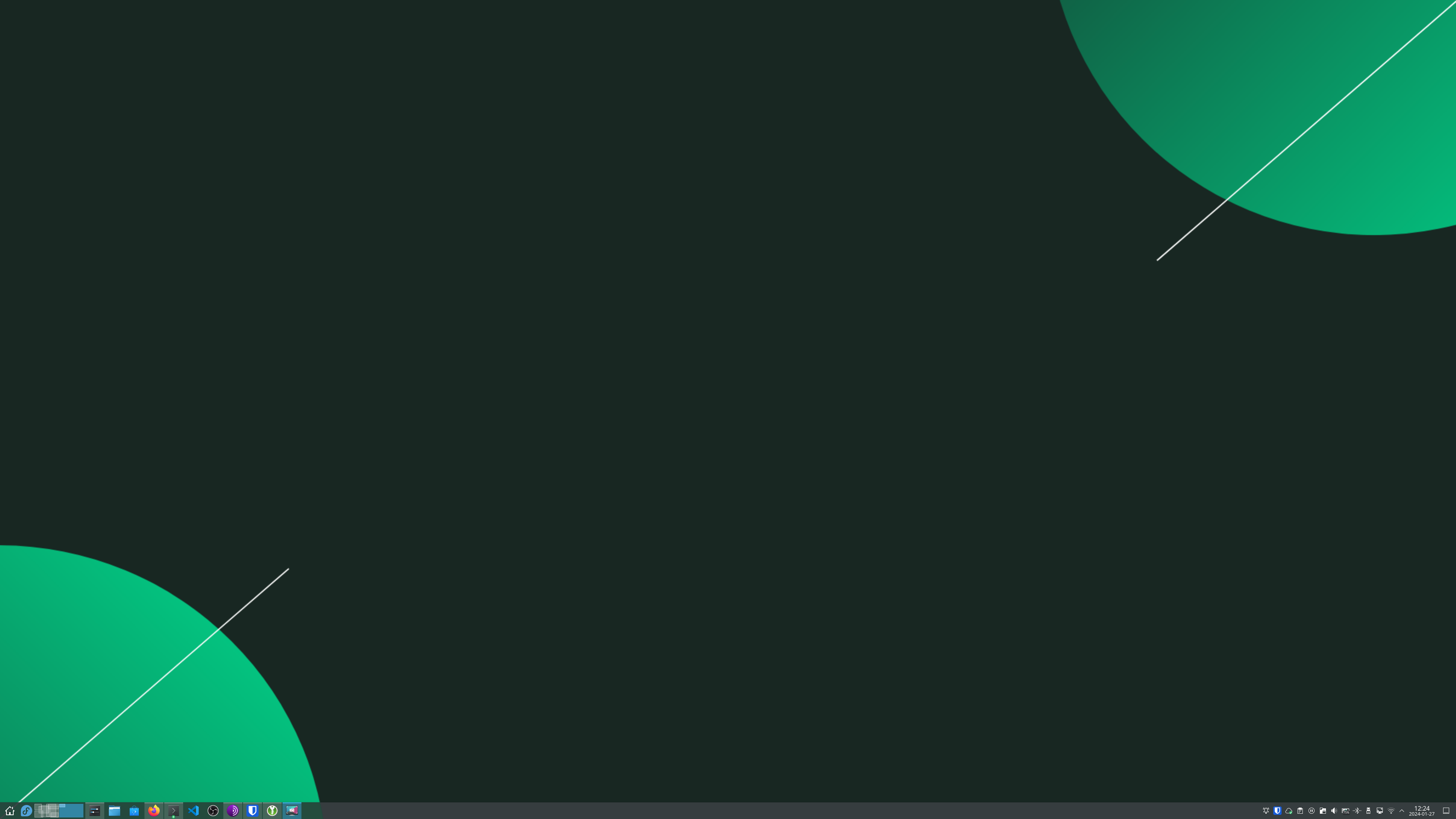
Create an empty dir and make it unwritable:
$ mkdir ~/.empty
$ chattr -fR +i ~/.empty
$ lsattr -d ~/.empty
----i---------e------- ~/.empty
Change XDG_DESKTOP_DIR in ~/.config/user-dirs.dirs, and KDE Plasma you
can also set ~/.config/plasma-org.kde.plasma.desktop-appletsrc:
url=/home/${USER}/.empty/
Now the desktop won't clutter
Clean up old versions from snap
The snap packages can take up a lot of space
LANG=C snap list --all | awk '/disabled/{print $1, $3}' |
while read snapname revision; do
snap remove "$snapname" --revision="$revision"
done
This removes old versions of installed "packages".
Close an LVM
$ sudo lvchange -an /dev/${vol_group_name}/${vol_name}
Closes a LVM (logical) volume, for example so that a USB drive can be luksClosed.
Trigger VueScan to scan
$ xdotool windowactivate --sync $(xdotool search --name "^VueScan.*${titlebar_part}") && sleep 1 && xdotool key KP_Enter
Super hacky way to trigger VueScan, as long as the regex
^VueScan.*${titlebar_part} is in the titlebar. Works for other programs as
well, it's just matching the titlebar and making a keypress with xdotool.
GPG passphrase prompt in terminal
export GPG_TTY=$(tty)
This will cause GPG to prompt for passphrase with an ncurses-interface in the terminal, instead of trying to use KDE/GNOME keychain, making it work over ssh as well.
Reboot into UEFI/BIOS/firmware settings
$ sudo systemctl reboot --firmware-setup
haproxy
Various summary info18:
$ echo "show info;show stat;show table" | socat /var/lib/haproxy/stats stdio
Cleanly print stats for a few columns:
$ echo "show stat" | socat /var/lib/haproxy/stats stdio | awk 'BEGIN{FS=","} {sub(/^#\ */, "", $0); print $1,$2,$9,$10}' | column -t
List all available column names:
$ echo "show stat" | socat /var/lib/haproxy/stats stdio | awk 'BEGIN {FS=","} NR == 1 {sub(/^#\ */, "", $0); for (i=1; i < NF; i++) { print "$"i" = "$i }}'
More in HAProxy documentaion.
Networking
Handy output for tcpdump18:
$ tcpdump -nlei $interface
veth interfaces
See what interface is paired with a veth interface18:
$ ethtool -S $vethDevice
NIC statistics:
peer_ifindex: 255
rx_queue_0_xdp_packets: 0
rx_queue_0_xdp_bytes: 0
rx_queue_0_drops: 0
rx_queue_0_xdp_redirect: 0
rx_queue_0_xdp_drops: 0
rx_queue_0_xdp_tx: 0
rx_queue_0_xdp_tx_errors: 0
tx_queue_0_xdp_xmit: 0
tx_queue_0_xdp_xmit_errors: 0
$ ethtool -S vethc31a9a9 | grep "peer_ifindex" | awk -F': ' '{ print $2 }'
255
The peer_ifindex (peer interface index) should match the
entry number in the output of ip link or ip addr.
Namespaces
Network namepaces are also a file18:
$ ls /var/run/netns
So finding the inodes of a process's network namespace is easy:
$ readlink /proc/{0..9}*/ns/net | sort | uniq
$ stat /var/run/netns/*
Sorting ps output
Sort by memory19:
$ ps au --sort=-%mem
$ ps auk-%mem
Other parameters for --sort can also be used.
Docker
Identify which Docker container owns which overlay directory
To identify which container a dir in /var/lib/docker/overlay2 belongs to:
$ docker inspect $(docker ps -qa) |
jq -r 'map([.Name, .GraphDriver.Data.MergedDir])
| .[]
| "\(.[1]): \(.[0][1:])"'
Outputs a list of overlay directories and container names.
Images
List all dangling images:
$ docker images -f dangling=true